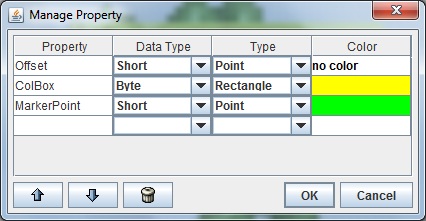In the first part I went thropugh old Atari and DOS projects. It the second part I will describe history of SBC projects for Gameboy, early Symbian phones and also history of one iPhone game that originally was not iPhone at all will be mentioned.
Gameboy
In 1999 I left PC and started amateur coding for Gameboy. The reason was simple. While stuck in DOS times changed and if I wanted people to play my games I had to switch over to big world of Windows or to find another platform. Gameboy was still platform where single person could make all the job by himself and the code was mostly written in assembler.
First finished game was Little Fantasy (needs Gameboy emulator). The game was created for GBDev 2000 compo and according to rules it had to be under 32 kb. Into this limited space I pressed small RPG game in Final Fantasy style with 64 screens and big evil boss Skullhead in the end. The game won in game category of the compo:
In the same year in the end I took part in another compo sponsored by Bung. Bung was producer of specialised HW used by amateur developers. For this compo I created game Jumpik. The game was really hard to play. Lot of dying for every small mistake:
The last GB game was Tom Atom. This was first game where appeared Tom Atom and it was also first game we created with Jupiter together. Jupiter is professional grafician. His graphics raised the quality of game by hundreds percents. We formed small team with name SBC (Small Blue Cube). The game itself was about wandering through land, speaking with characters and fighting with monsters. You could find several weapons and had to defeat five bosses. The main one - Dr.Zloun - escaped in the very end after final battle and so the end stayed open:
Symbian
One of the first real smartphones was Nokia 7650 running Symbian operating system. Now we could make games that more people will play! Our first one was Deadly Abyss. You controlled submarine and launched torpedoes to destroy enemy ships. You had to avoid hitting civil ships and you also had to dodge deadly mines dropped from enemy ships:
Next Symbian game called Guns'n'Girls. In the wild west you shoot evil guys who appeared in windows of buildings. Your task was to kill only the bad ones. Some of them looked like good ones until gun appeared in their hand:
J2ME (iPhone)
After long time and after lot of unfinished projects. We started to work on next adventure of Tom Atom. The game called Horror Labs. It was our biggest game so far and there was plenty of other people working on it. Beside Jupiter there were other graficians (Cobold - most of the tiles graphics, Likandro - big part of characters, Tomboid - characters) and it was also our first game that had really great music by Honza Dušek. We also had publisher that provided testers. The game was completely written under J2ME but in the very end it was decided by publisher to release it on iPhone:
Conclusion
This second part is closing history review of SBC and pre-SBC projects. All newer projects have their separate articles here on this blog as these are still alive.